Patreon only
This shader requires the 10 EUR tier or higher
This shader is a variant
Most properties behave in the same manner as they do in Hekky PBR
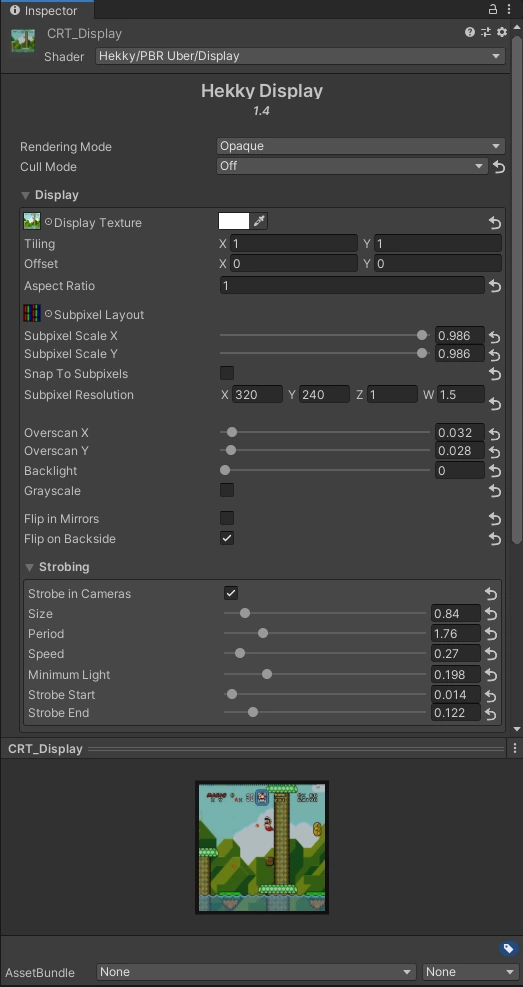
Sliders
Sliders next to textures control the intensity of the texture!
- Rendering Mode
- Allows you to change the material from opaque mode to transparency mode.
Textures
All textures share sampling settings the Texture sampling settings. The only exceptions are the subpixel layout, matcap textures.
This section describes the behavior of a display expressed by a material using Hekky Display.
- Display Texture
- The albedo / diffuse / base texture. Can also be tinted. Generally this would be a RenderTexture from a VideoPlayer.
- Aspect Ratio
- The aspect ratio of the display, Defaults to 16:9. Used to ensure that videos maintain aspect ratio. To disable it, set the value to
1. To use a custom aspect ratio, replace the:with a divide operator/. For example, using4/3sets the aspect ratio to 4:3. - Subpixel Layout
- A subpixel layout texture. Example textures are provided in
Assets/Hekky/Textures/SubpixelLayouts. This texture is an RGB texture which gets multiplied with a pixel from the video texture. - Subpixel Scale X / Y
- Scales the subpixel texture along the X and Y axes. 1 means no scaling.
- Subpixel Resolution
- The “physical” resolution of the display. To emulate a 1080p display for example, set the resolution to
1920by1080. - Snap To Subpixels
- Snaps the display texture to the subpixel grid, which would remove gradients in subpixels, emulating LCDs better.
- Overscan X / Y
- Adds an unlit, black border around the display. Useful for CRTs. This section doesn’t get affected by the backlight.
- Backlight
- Adds a backlight to the display, to emulate an LCD better.
- Grayscale
- Turns the image grayscale, useful if you’re trying to aim for a “vintage” look.
- Flip in Mirrors
- Flips the screen when viewed through a mirror. Useful so that text remains readable.
- Flip on Backside
- Flips the screen when viewed through the backface of a mesh. Useful so that text remains readable.
Strobing refers to the behavior exhibited primarily by CRTs when attempted to be recorded with incorrect shutter speed settings on a camera. This effect isn’t present to the naked eye.
- Strobe In Cameras
- Enables strobing in VRChat Cameras
- Size
- Controls the size of the strobing effect.
- Period
- Controls the duration of the strobing effect.
- Speed
- Controls the speed of the strobing effect.
- Minimum Light
- The minimum light from dark areas under the strobing effect.
- Strobe Start / Strobe End
- These control the start and end of the strobing effect. The strobe gets remapped such that the start is mapped to 0, and the end is mapped to 1.
Glare
Since Hekky Display is built upon Hekky PBR, it automatically gets glare due to reflections. To mimic anti-glare coating, reduce the roughness slider to a value near 0.