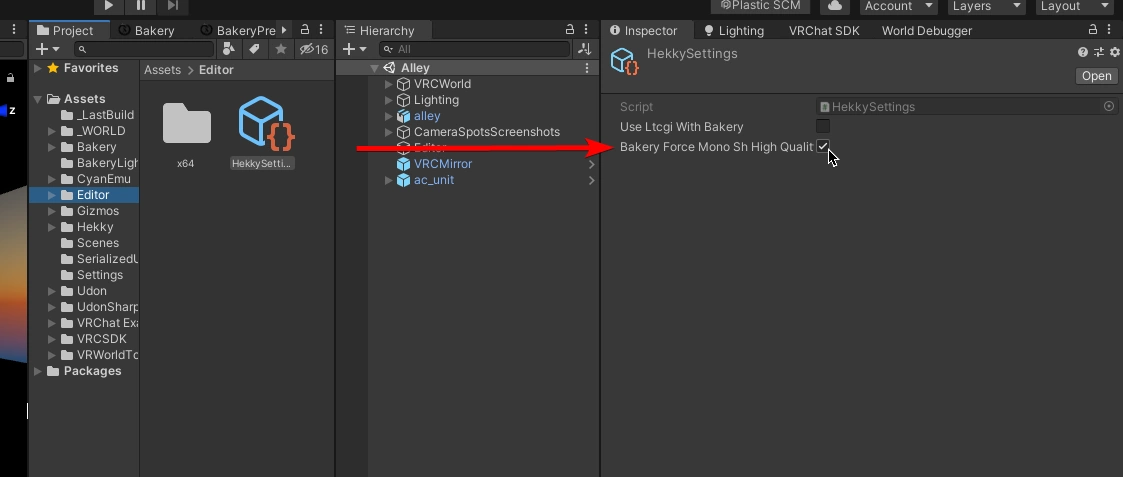Hekky PBR comes with a couple of Editor extensions to make the process of world creation easier.
Hekky > Setup Post Processing
A quick and easy tool to help you setup Post Processing in your Unity Project and Scene with sane default values.


Press F12. You can go to Edit > Shortcuts.. to edit keybinds.
This allows you to mimic the Studio Lighting Mode seen in Blender inside the Unity Scene View. This is particularly useful for navigating dark scenes such as nightclubs.
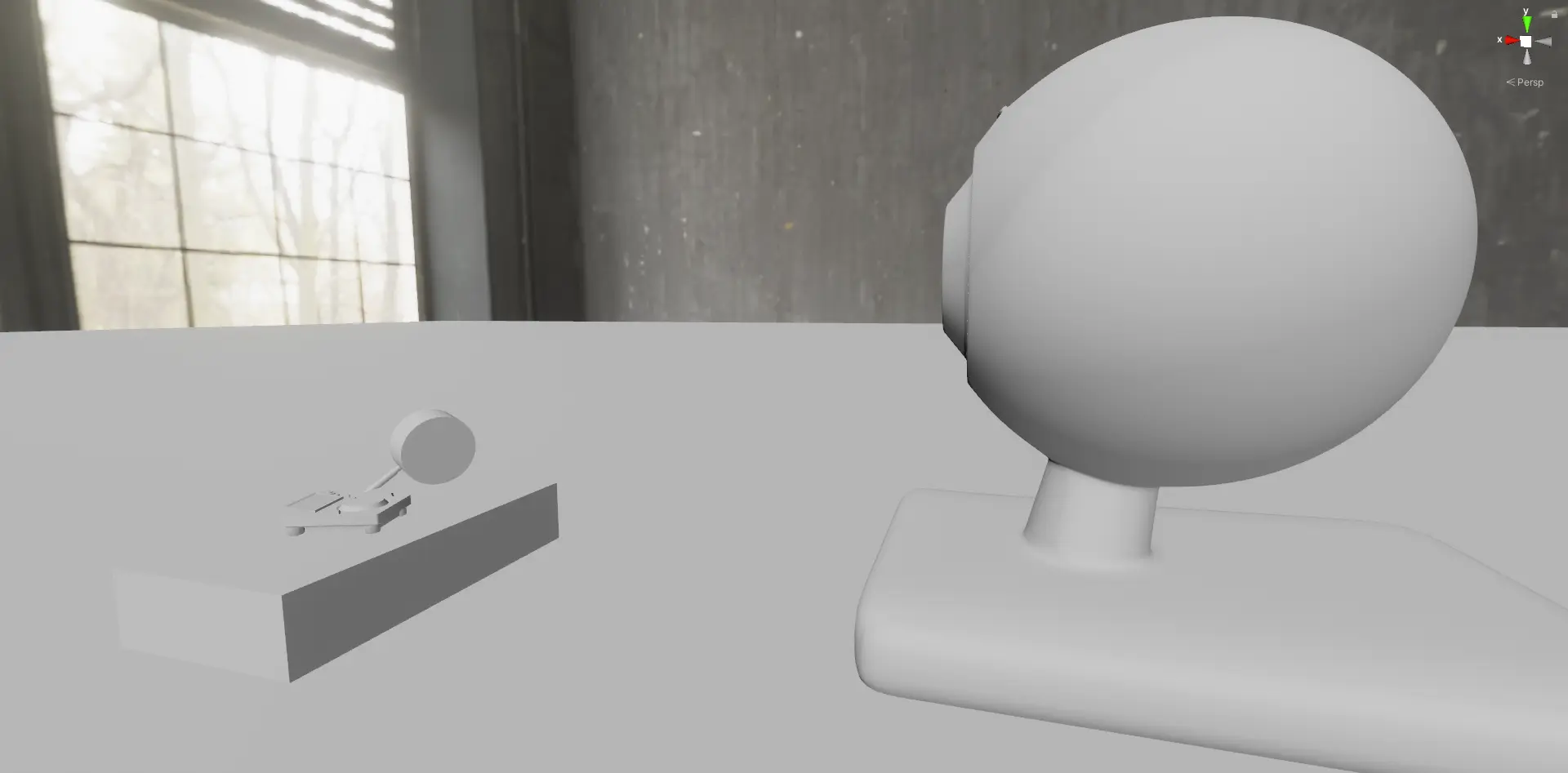
Materials Disappearing
It has been reported that when using this mode, some materials disappear entirely from the scene view, or don’t render properly in the scene view. If this happens to you, please contact me so that I can fix this for better behaviour.
Right click a Normal Map texture, then select Convert > Normal map (GL 🡸🡺 DX)
Allows you to convert a normal map from OpenGL mode to DirectX mode, and vice-versa. Equivalent of inverting the green channel in an image editor.


Bakery recently added support for MonoSH lightmaps. The default configuration for MonoSH lightmaps unfortunately suffer from lots of artifacts, as you can see above. Hekky Shaders come with a solution which forces a better compression format (BC7) which handles gradients significantly better than the default option. BC7 however results in larger texture sizes.
Whenever you bake a scene using Bakery with MonoSH directional mode, you’ll see this pop-up:
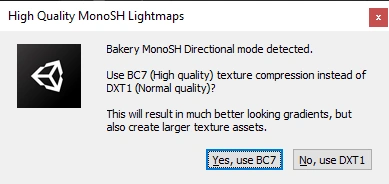
Clicking “Yes, use BC7” will always force L1 lightmaps to use the BC7 texture format. This pop-up will not re-open again once set.
If you wish to change this behaviour, you can change the settings by navigating to Editor/HekkySettings, and changing the “Bakery Force Mono SH High Quality” setting.